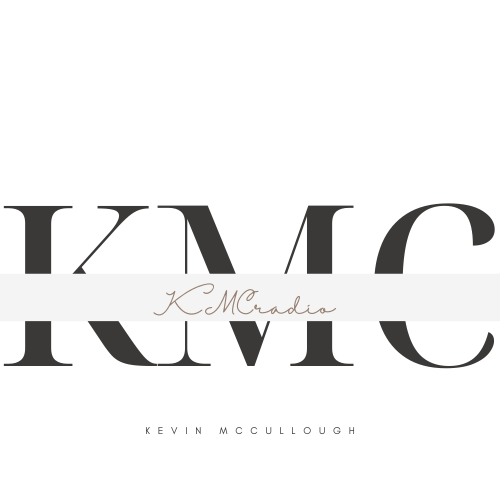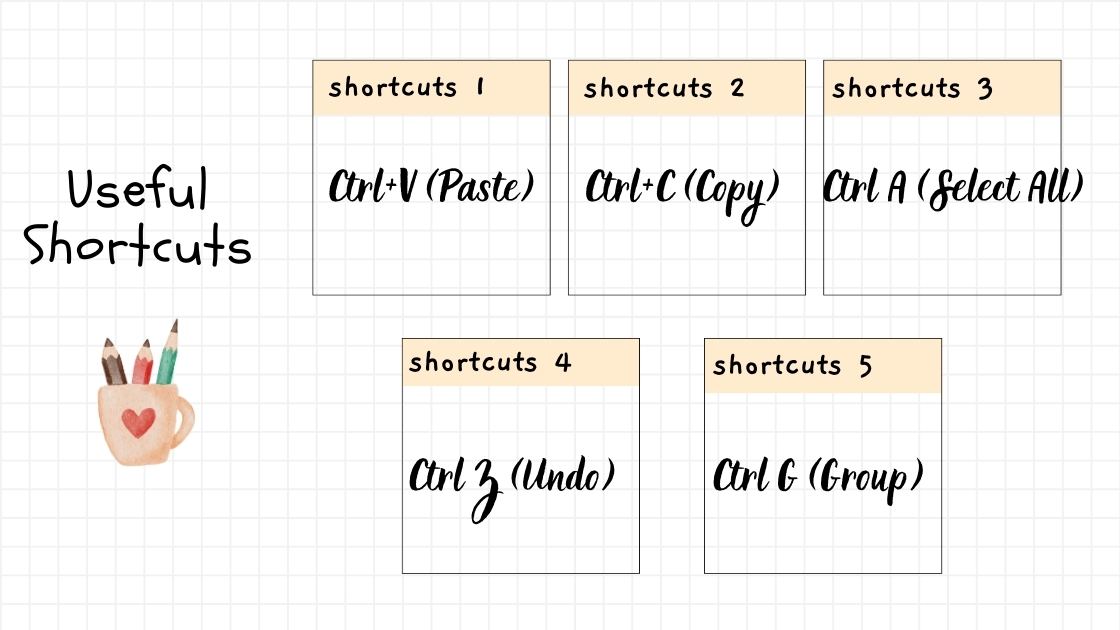Silhouette Studio is a dynamic design platform that empowers crafters and creators to bring their visions to life with precision and flair. While the software offers a multitude of features, mastering essential keyboard shortcuts can take your design game to the next level. In this blog post, we’re thrilled to unveil our top five favorite Silhouette Studio shortcuts—Ctrl V, Ctrl C, Ctrl A, Ctrl Z, and Ctrl G—and explore how these keystrokes can revolutionize your design process.
Contents
1. Ctrl V (Paste):
The Ctrl V shortcut is a universal gem that finds its home in Silhouette Studio, making the process of pasting elements seamless and efficient. After copying an element using Ctrl C (discussed next), navigate to the desired location, press Ctrl V, and watch as your copied element effortlessly appears on the canvas. Whether you’re duplicating intricate designs or repeating patterns, Ctrl V is a go-to shortcut for pasting with precision and speed.
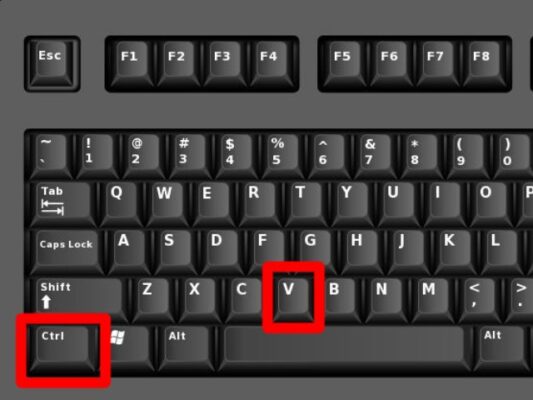
2. Ctrl C (Copy):
A sister shortcut to Ctrl V, Ctrl C is your ticket to duplicating elements with ease. Select the item you want to replicate, press Ctrl C, and voila! Your chosen element is copied and ready to be pasted elsewhere using Ctrl V. This combination of shortcuts is a dynamic duo for those moments when you need identical elements in different parts of your design, saving you valuable time and clicks.
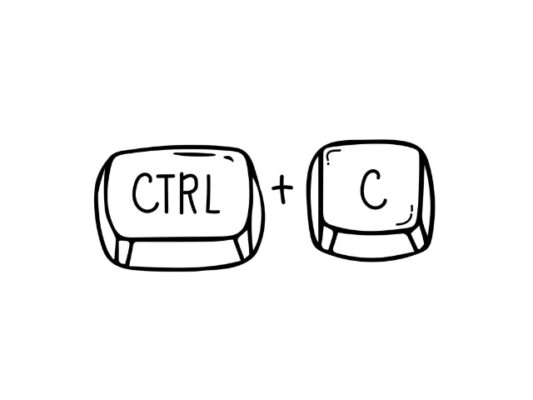
3. Ctrl A (Select All):
When working on complex designs or projects with multiple elements, the Ctrl A shortcut is a true time-saver. Instead of tediously clicking each individual element, press Ctrl A to select everything on your canvas in one fell swoop. This shortcut proves invaluable when you need to apply uniform changes, move elements collectively, or simply ensure that no detail is left behind. Ctrl A is the key to efficient and comprehensive selections.
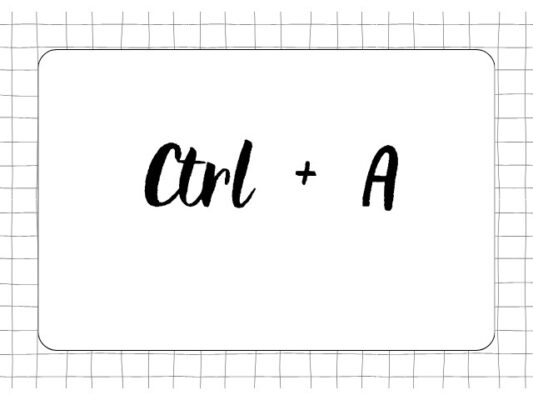
4. Ctrl Z (Undo):
Mistakes are a natural part of the creative process, and Ctrl Z is your trusty companion for swiftly undoing them. Accidentally deleted a crucial element or made a design misstep? Press Ctrl Z, and watch as Silhouette Studio effortlessly undoes your last action. This shortcut is a lifesaver for maintaining a fluid and mistake-proof design process, allowing you to explore creative avenues without the fear of irreversible errors.

5. Ctrl G (Group):
Silhouette Studio allows for intricate designs composed of multiple elements. When you need to keep related items together, the Ctrl G shortcut is your solution. Select the elements you want to group, press Ctrl G, and witness as Silhouette Studio seamlessly combines them into a single, easily manageable group. This shortcut is particularly handy when working on complex designs or wanting to move, resize, or manipulate multiple elements as a cohesive unit.
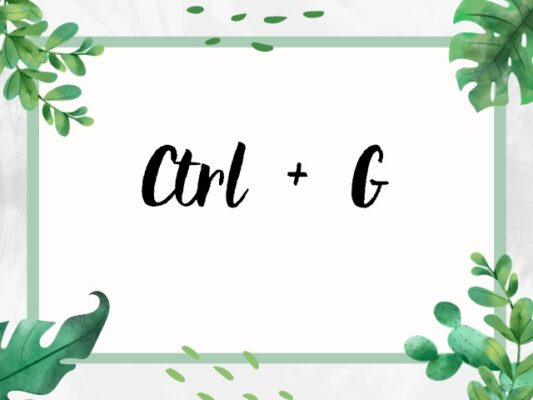
In addition to our top five favorite shortcuts, it’s worth noting that Silhouette Studio provides a user-friendly environment that allows you to explore and customize shortcuts according to your preferences. By navigating to the “Edit” menu, selecting “Preferences,” and then clicking on “Shortcut Keys,” you can tailor the keyboard shortcuts to align with your workflow, enhancing your efficiency even further.
In conclusion, these Silhouette Studio shortcuts are the keystrokes to unlocking efficiency and precision in your design journey. Whether you’re a seasoned crafter or just starting, integrating these shortcuts into your workflow will undoubtedly transform the way you navigate and create within Silhouette Studio. So, dive in, experiment with these shortcuts, and watch as your design process becomes a seamless and enjoyable experience.